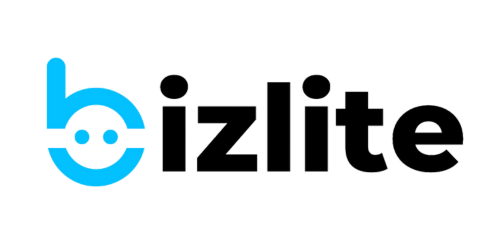Add clickable links to your digital card
You can add any link to your bizlite card. Anyone who checks your card will be able to visit your social media profile, website, or any external link.
To add a clickable link, follow the below mentioned steps:
💡 It's important to select "Link" field to make a link clickable. Forgetting to select link will just add the link and won't make it 'clickable'.
1. Go to your dashboard and select your card.
Click on business cards on the menu dashboard or 'Show Details' to find your card.

2. Click on Actions and select 'Edit'

3. Click on Social Links on Left Pane

4. Click on Add One More Features

5. Click on Choose Type

6. Select Link in the dropdown list
It's important to select 'Link' field here to make your link clickable.

7. Pick the desired icon from Icon field

8. Add the desired label and in the content field, add your link.
No need to add 'https://' in front of link. For seamless functionality, just type the link without https:// as shown in the screenshot.

9. Click on Submit & Next