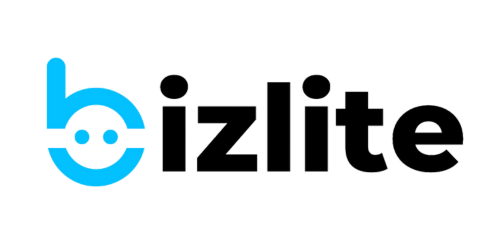Anmol (8)
How to automate appointment reminders for your customers using bizlite?
Did you always juggle between meetings and appointments as a small busienss owner without a helping hand? Well, no worries as we've found a way to automate meeting reminders and appointment setting for free. No more spending time sending/confirming meeting reminders/messages. All you need is: Here are the step by step instructions: Save your card and that's it. Now everytime someone has to book a meeting, they can do so from your bizlite card. When they book a meeting, you'll get an email…
How to find QR of your digital card?
Finding QR Code of your bizlite card Use this guide to download/find QR code of your digital business card. You can use it on your visiting cards, marketing material, or other physical places. Screenshot or download the image for using in your marketing material. This QR will take a user to your bizlite card when scanned.
Changing color and theme of your card
bizlite supports 8 unique colors and 5 different themes for customizing your digital card. Here's how you can change your card colors and theme after you've created a card. Date: January 23, 2024: There's a known error while editing themes on personal cards. Your information will be safe but might not be visible on final card. So, suggest using business cards. We're working on resolving the issue. Simply click on the new color to pick. Once you're happy with theme and color, click…
Adding UPI details to receive payments from bizlite card
One of the best features of your bizlite card is that you can add your UPI ID and accept payments directly without even a payment gateway. It makes you look more professional and there's no need to share your bank details manually. Here's how you can enable UPI payments on your bizlite card. Click on actions -> edit Go to Payment links on left pane. Don't forget to choose an icon in the icon field. You can pick any payment icon by clicking…
Creating a private bizlite card & protecting your info with passwords
At bizlite, we respect your decision to protect your card from unauthorized use. To make a private card, you can add a password. Don't forget to share the password along with link with the prospect whenever you share your card when you have a private card. Here's how to add a password to your card. Once you're happy with your password, click on Submit and you're done.
Add clickable links to your digital card
You can add any link to your bizlite card. Anyone who checks your card will be able to visit your social media profile, website, or any external link. To add a clickable link, follow the below mentioned steps: 💡 It's important to select "Link" field to make a link clickable. Forgetting to select link will just add the link and won't make it 'clickable'. Click on business cards on the menu dashboard or 'Show Details' to find your card. It's important to…
Receive Inquiries on WhatsApp
You can add your Whatsapp number to your bizlite card to start accepting inquiries and orders on your Whatsapp. 💡 Adding WhatsApp number on your card will enable a 'Make Whatsapp Inquiry' button on all products and services. To get started, just follow the steps below: While adding your whatsapp number remove the "+' sign. Just add the number as visible in the screenshot. It will ensure you receive the inquiry directly in your inbox. You're done. Just click Submit and next…
Adding products to your bizlite card
You can easily add products to your bizlite card. All you need is: This tutorial will help you add products and receive inquiries on your WhatsApp from interested customers. PS: You must add your Whatsapp number to your bizlite card to receive inquiries. Here's how you can add products to your bizlite card: Find your bizlite card and click on edits on the Actions menu Fill the form to add the product to your card. You must add a product badge, select…