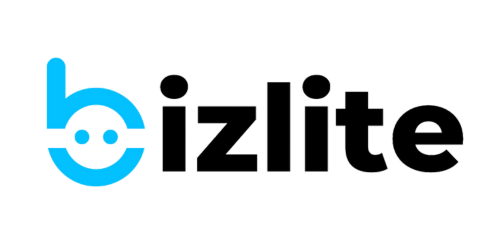How to automate appointment reminders for your customers using bizlite?
Did you always juggle between meetings and appointments as a small busienss owner without a helping hand?
Well, no worries as we've found a way to automate meeting reminders and appointment setting for free.
No more spending time sending/confirming meeting reminders/messages. All you need is:
- A free google account;
- bizlite digital card.
Here are the step by step instructions:
Step 1: Go to Google Calendar (Calendar.google.com) & Click here
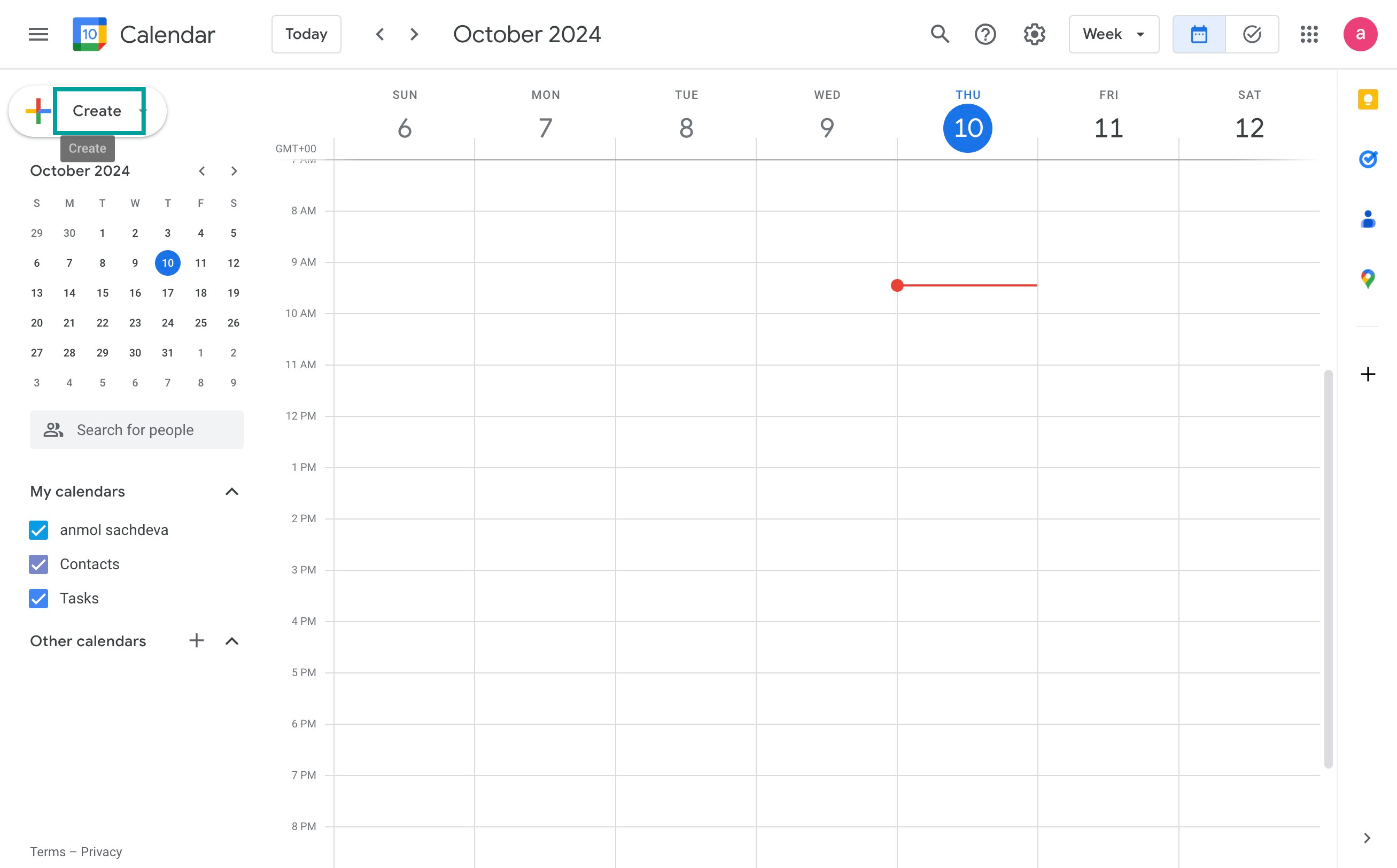
Step 2: Click here
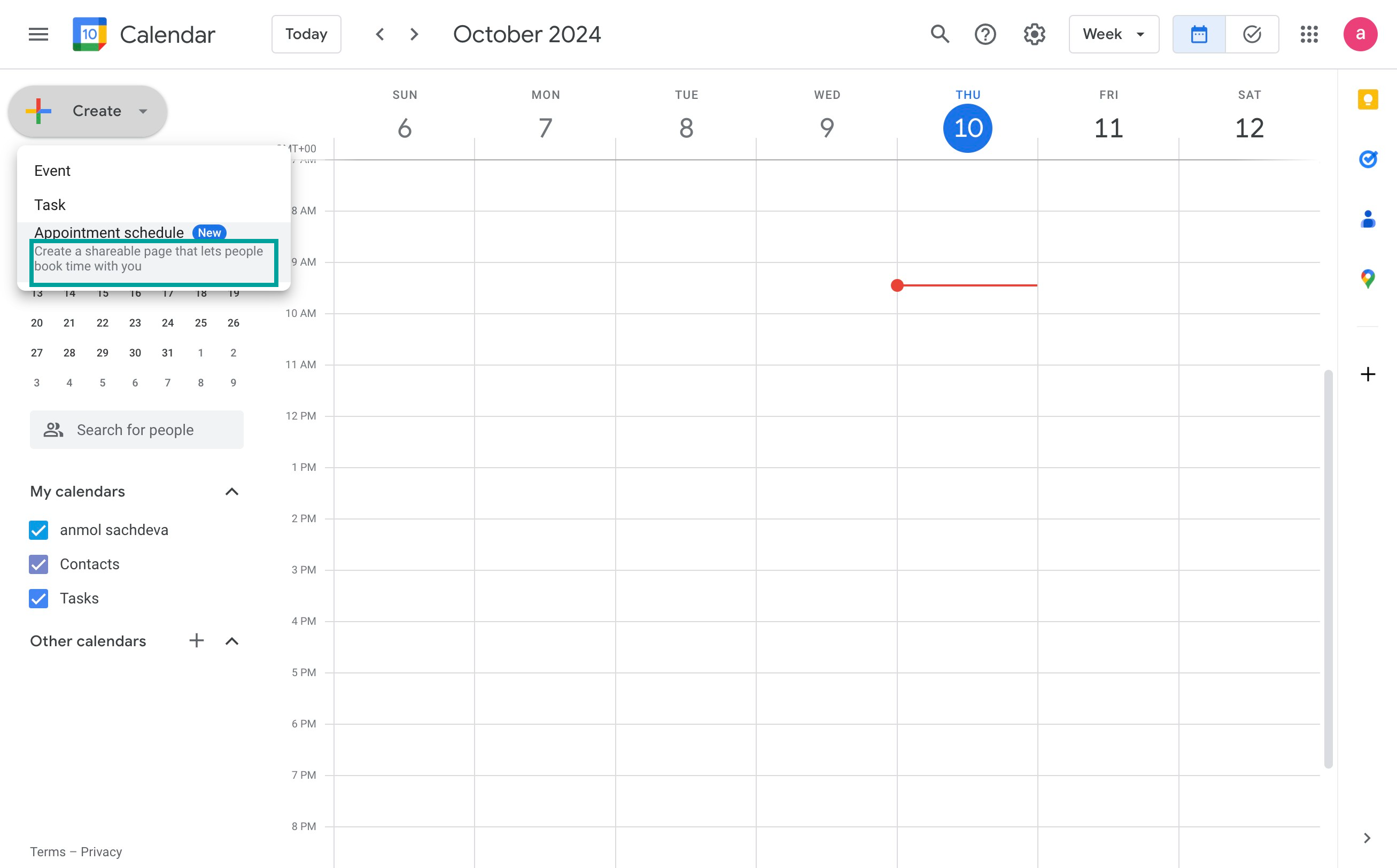
Step 3: Enter the time you wish to open meetings for (your preferred slots for customers)
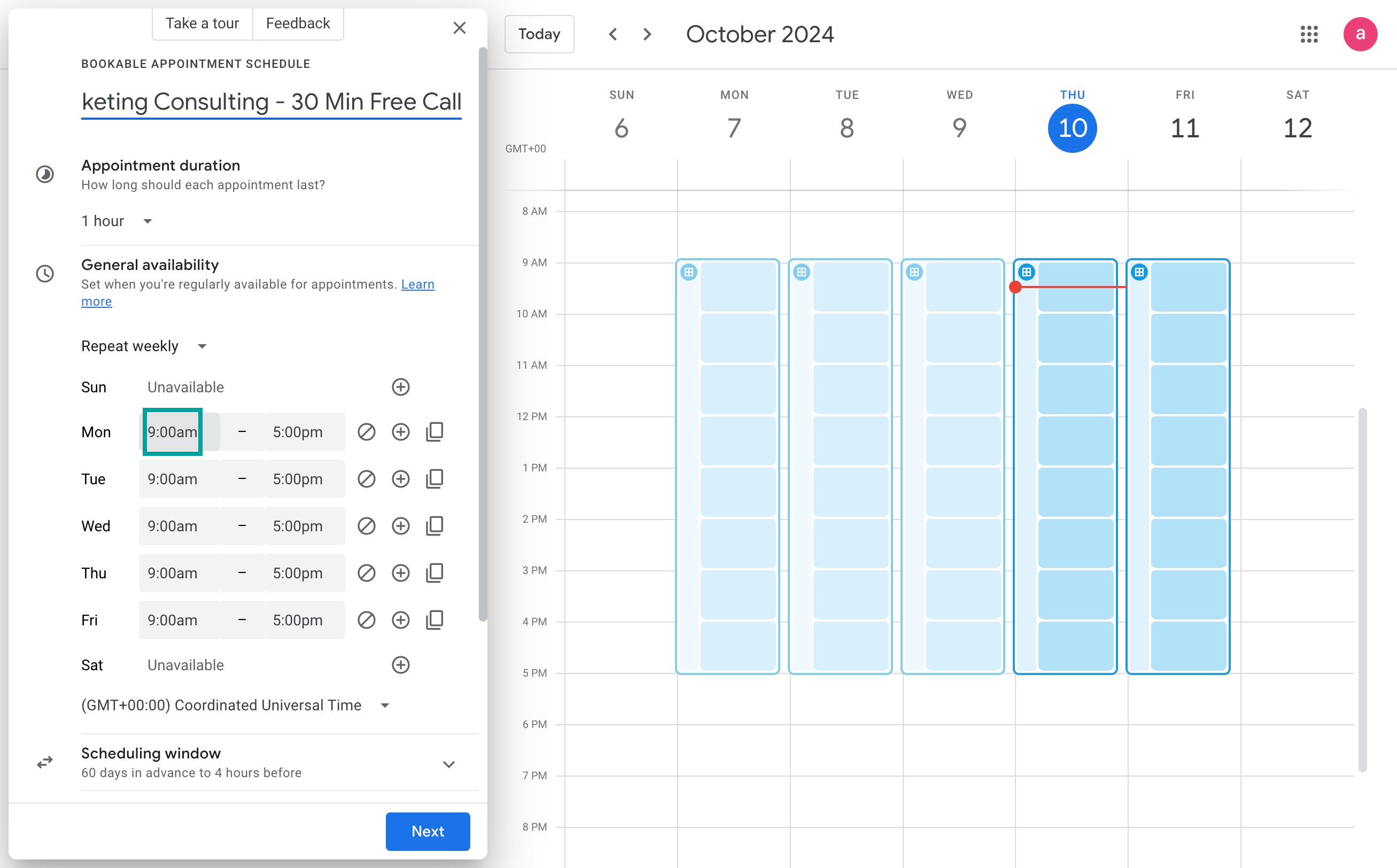
Step 4: Set your scheduling frequency
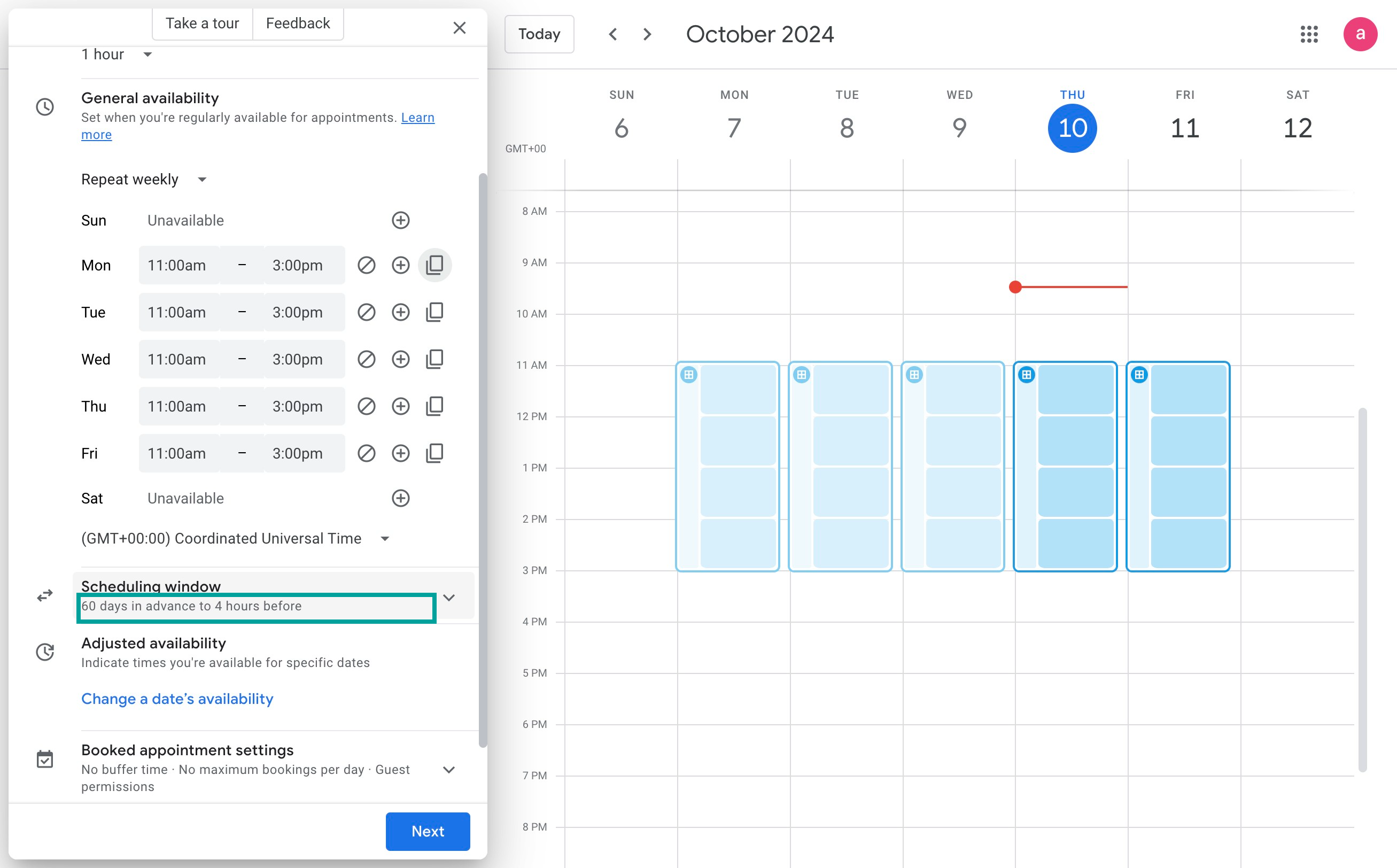
Step 5: Set how many days/hours in advance you are open to bookings.
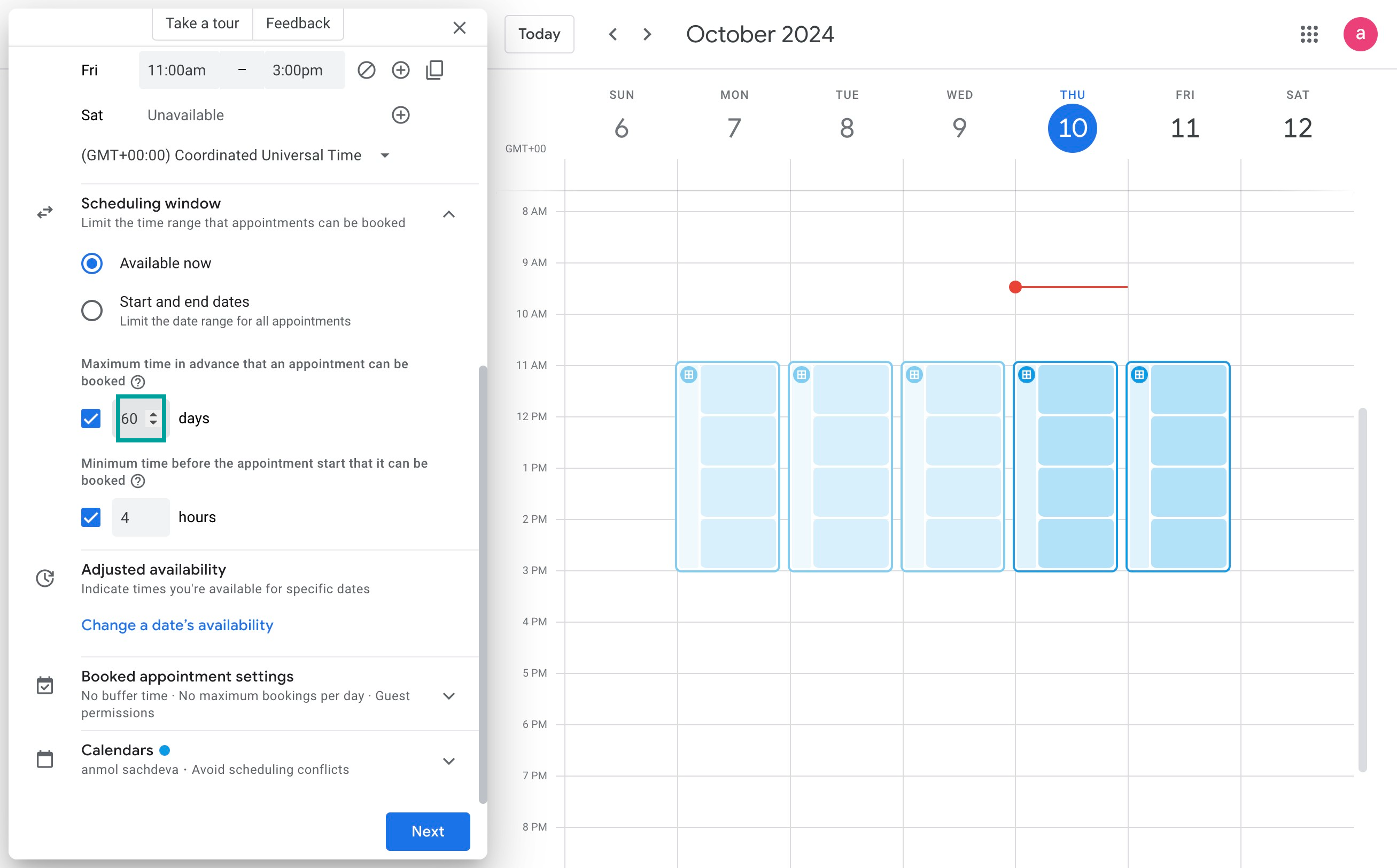
Step 6: Select your buffer settings (timings between two bookings, number of bookings per day)
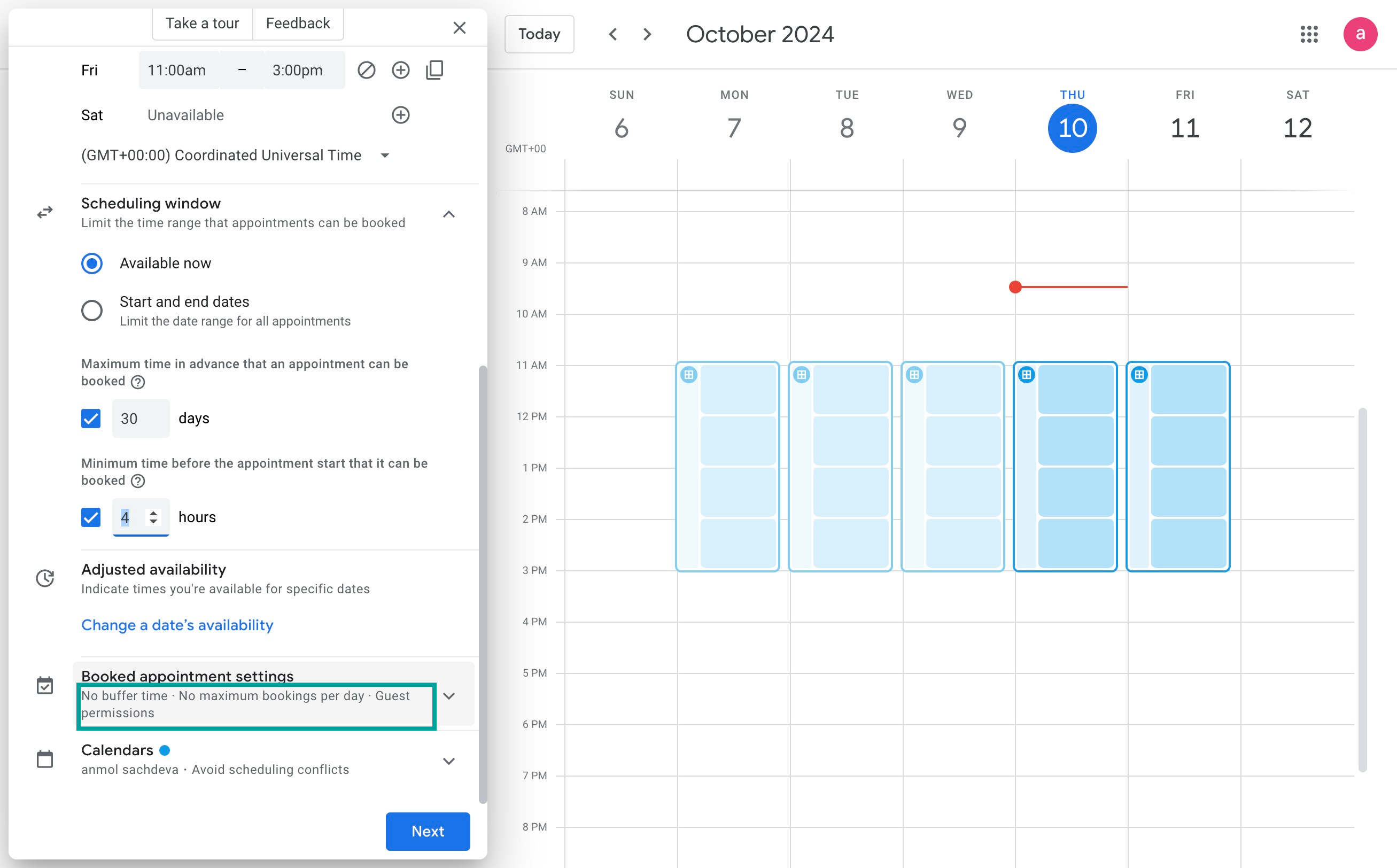
Step 7: Once you're done setting, Click Next button
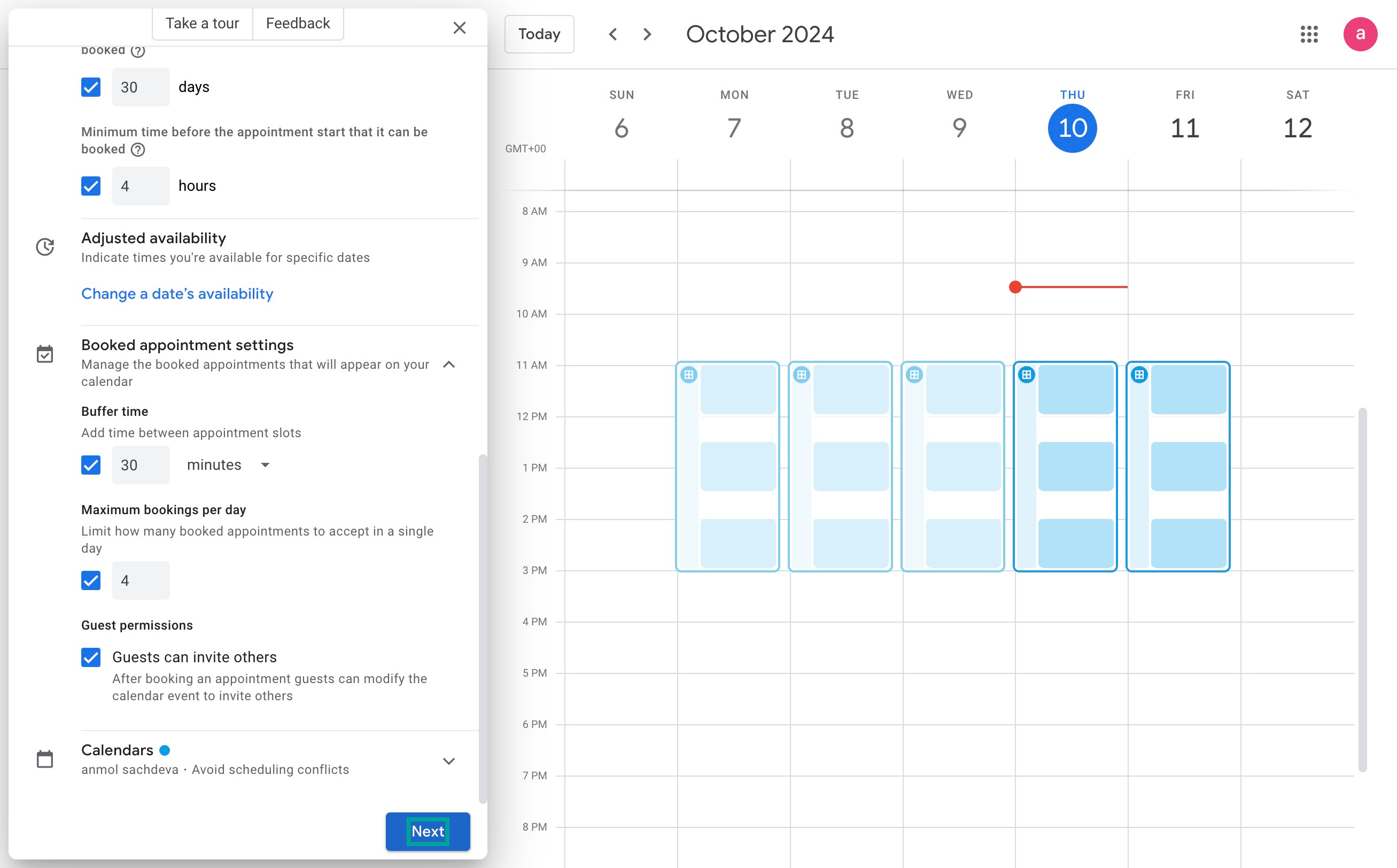
Step 8: Add your information for the booking page here
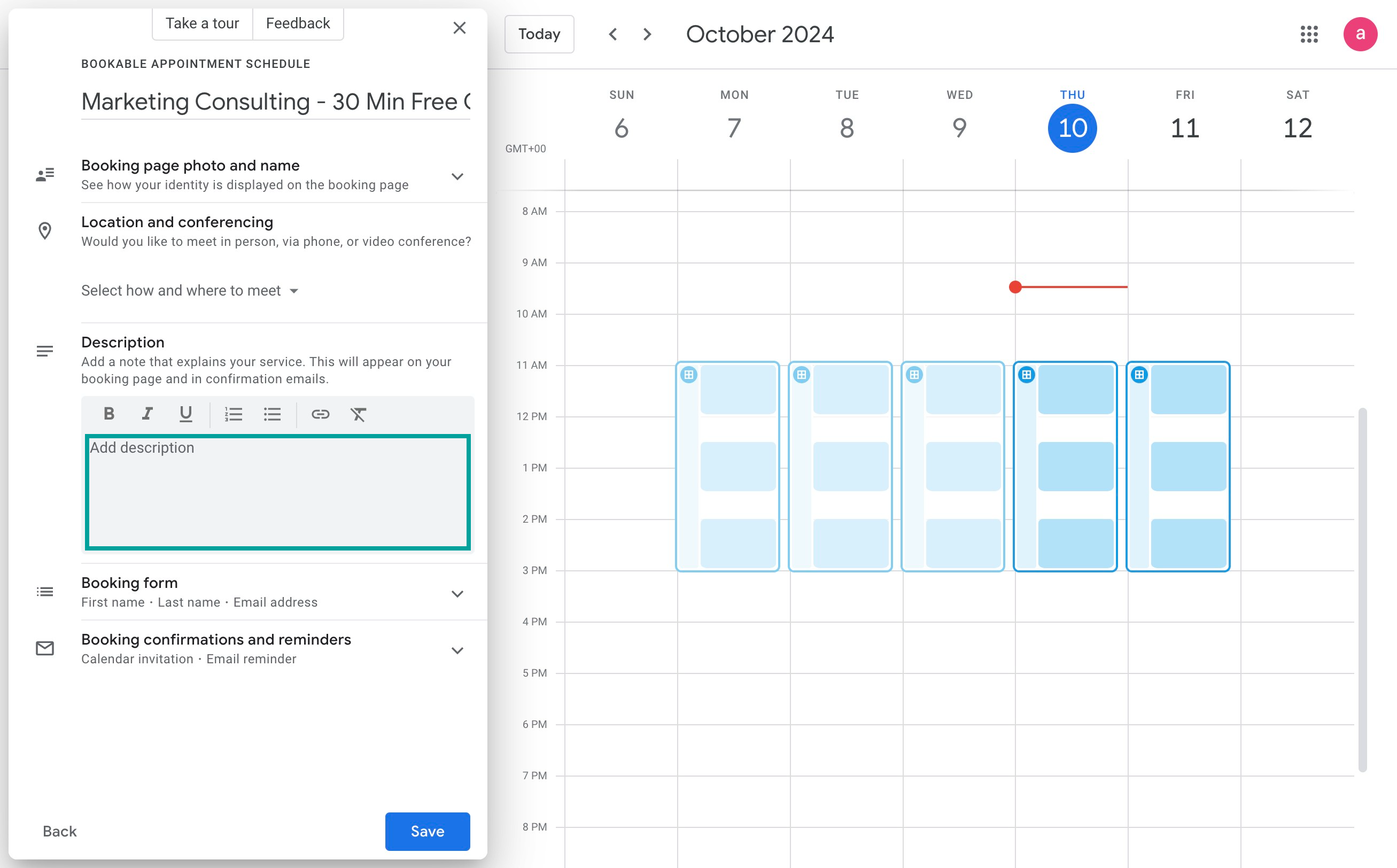
Step 9: Don't forget to select important details you want from client, like email, phone number, name, etc.
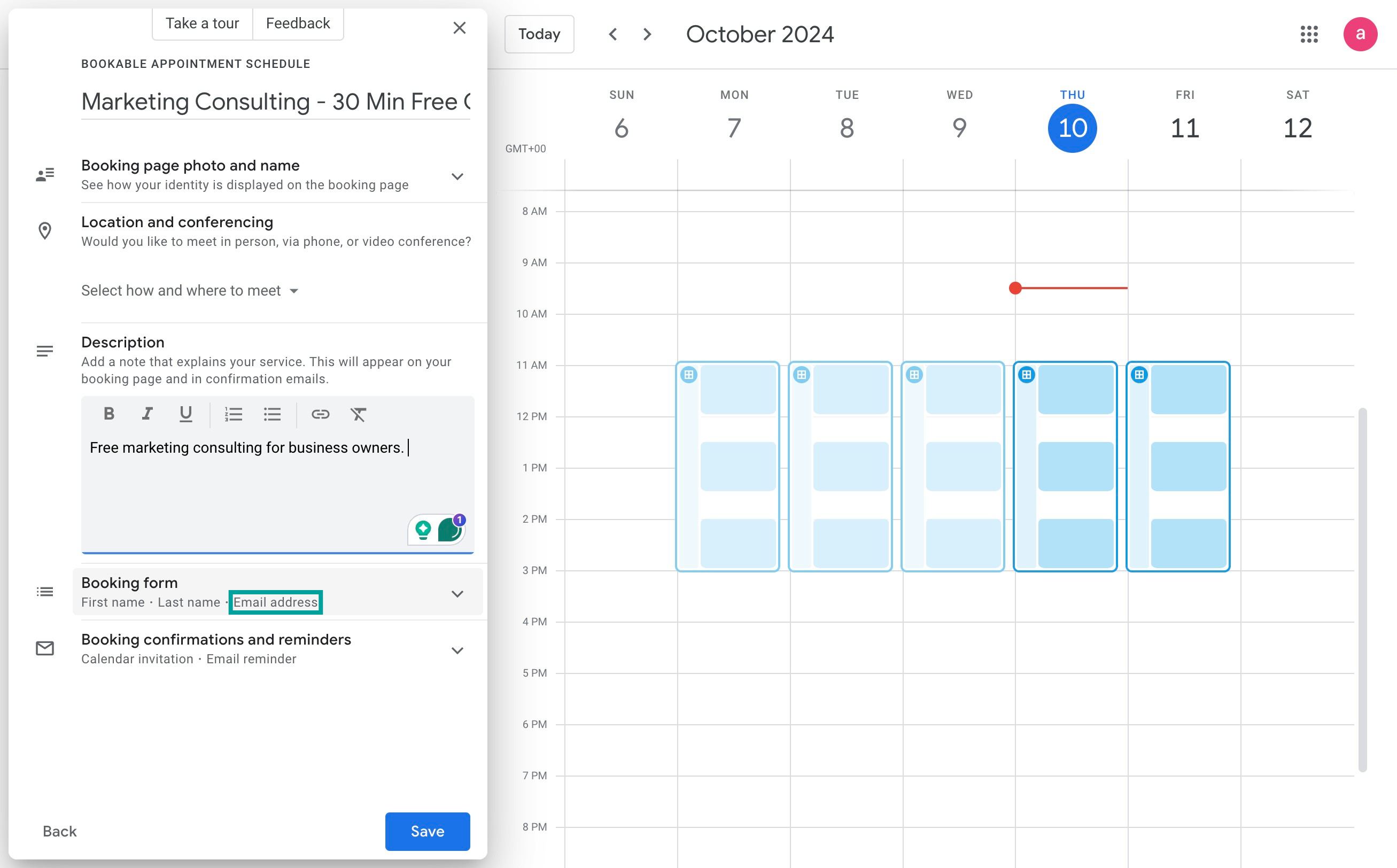
Step 10: Customize by clicking 'add an item', like if you want to record phone number.
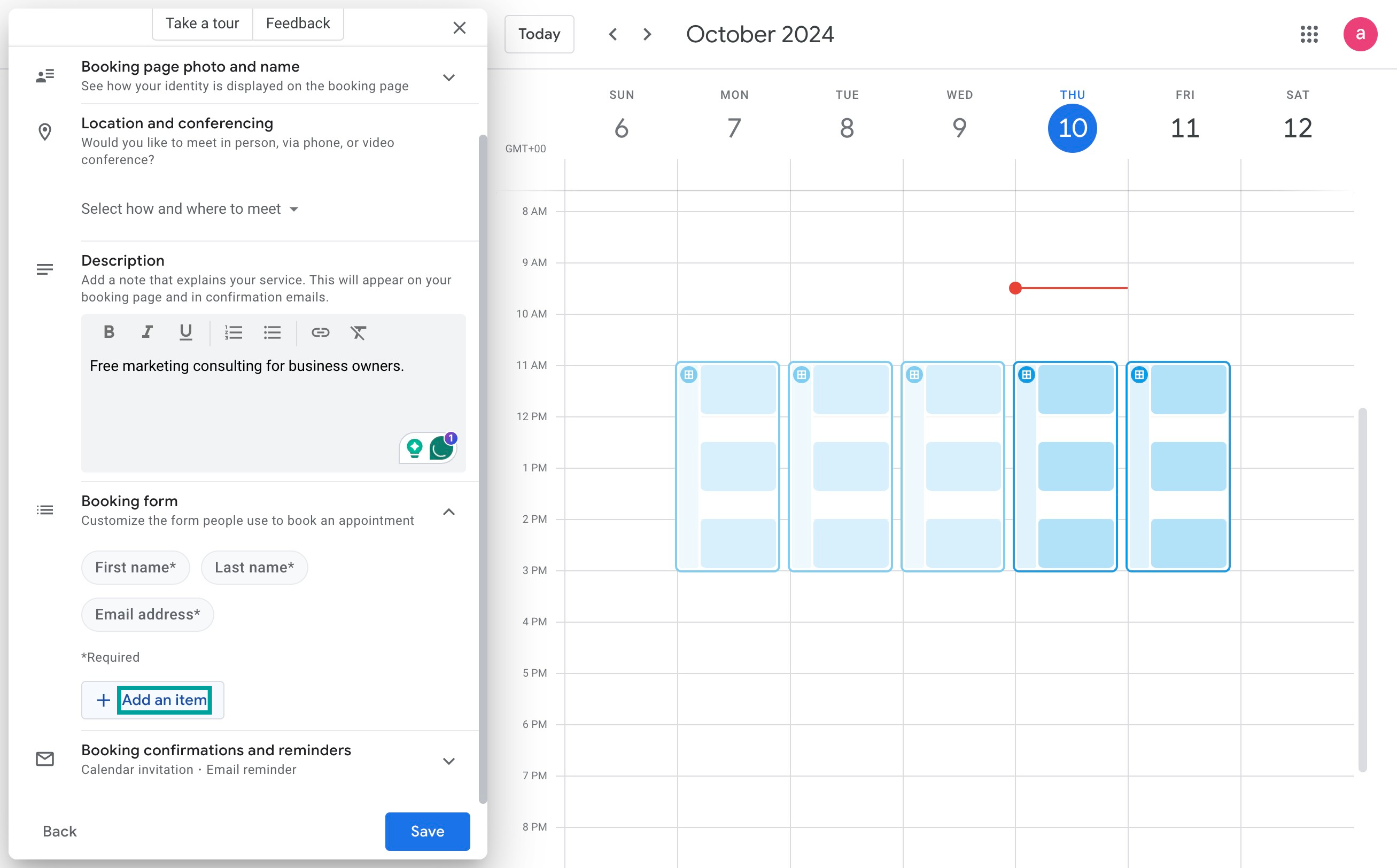
Step 11: Once you're done, Click Save button
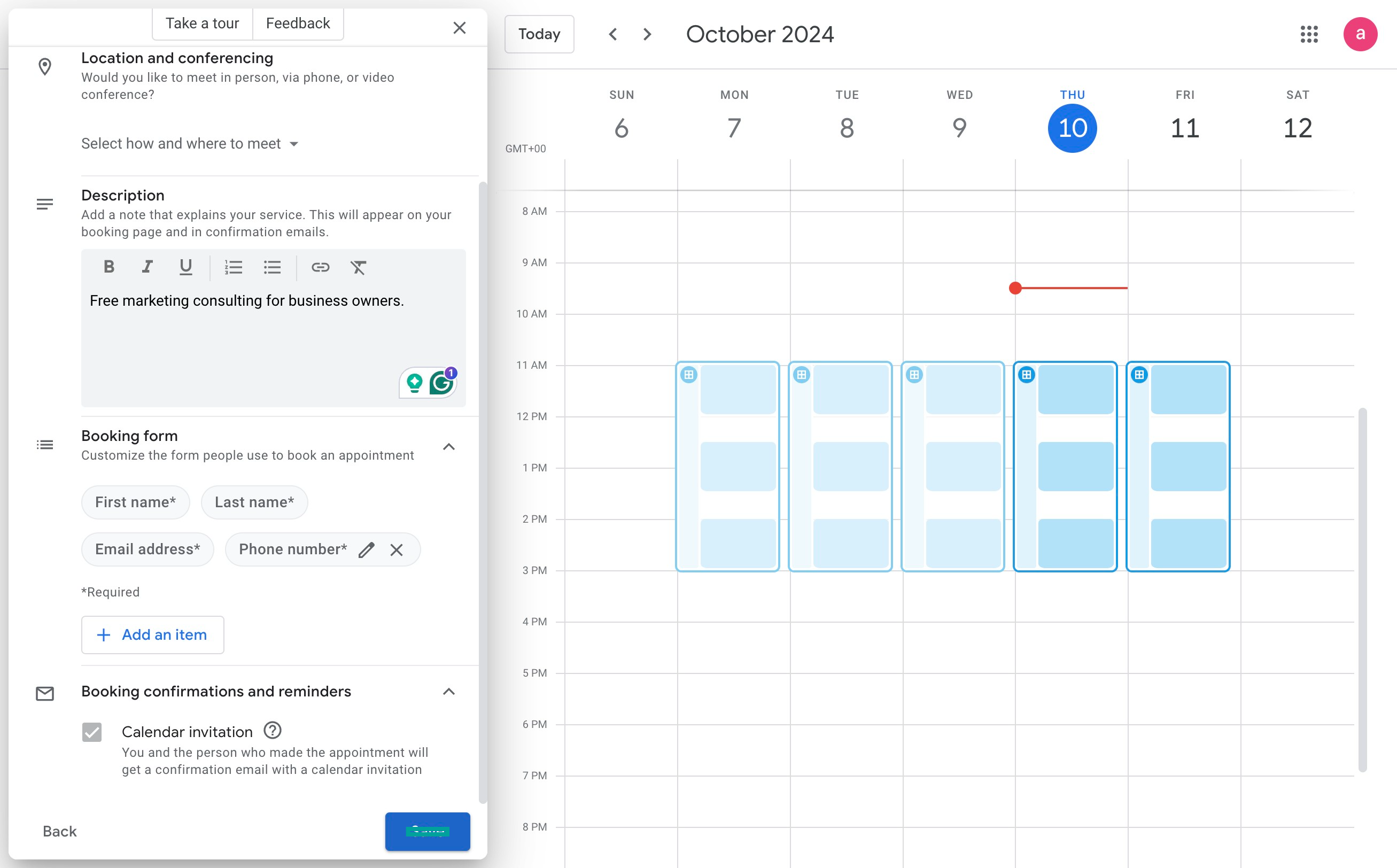
Step 12: Check your meeting page by clicking the link
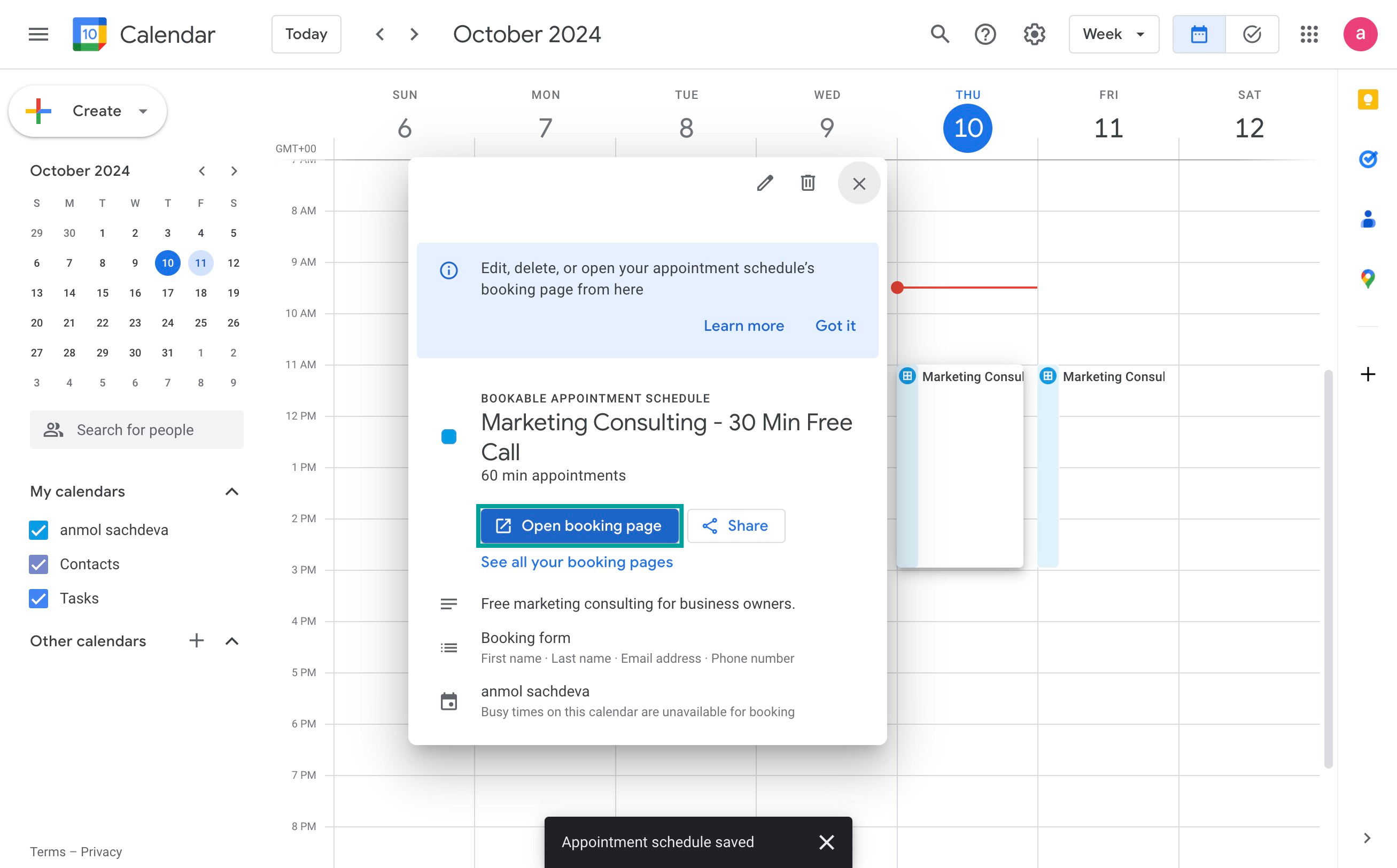
Step 13: You can check your availability
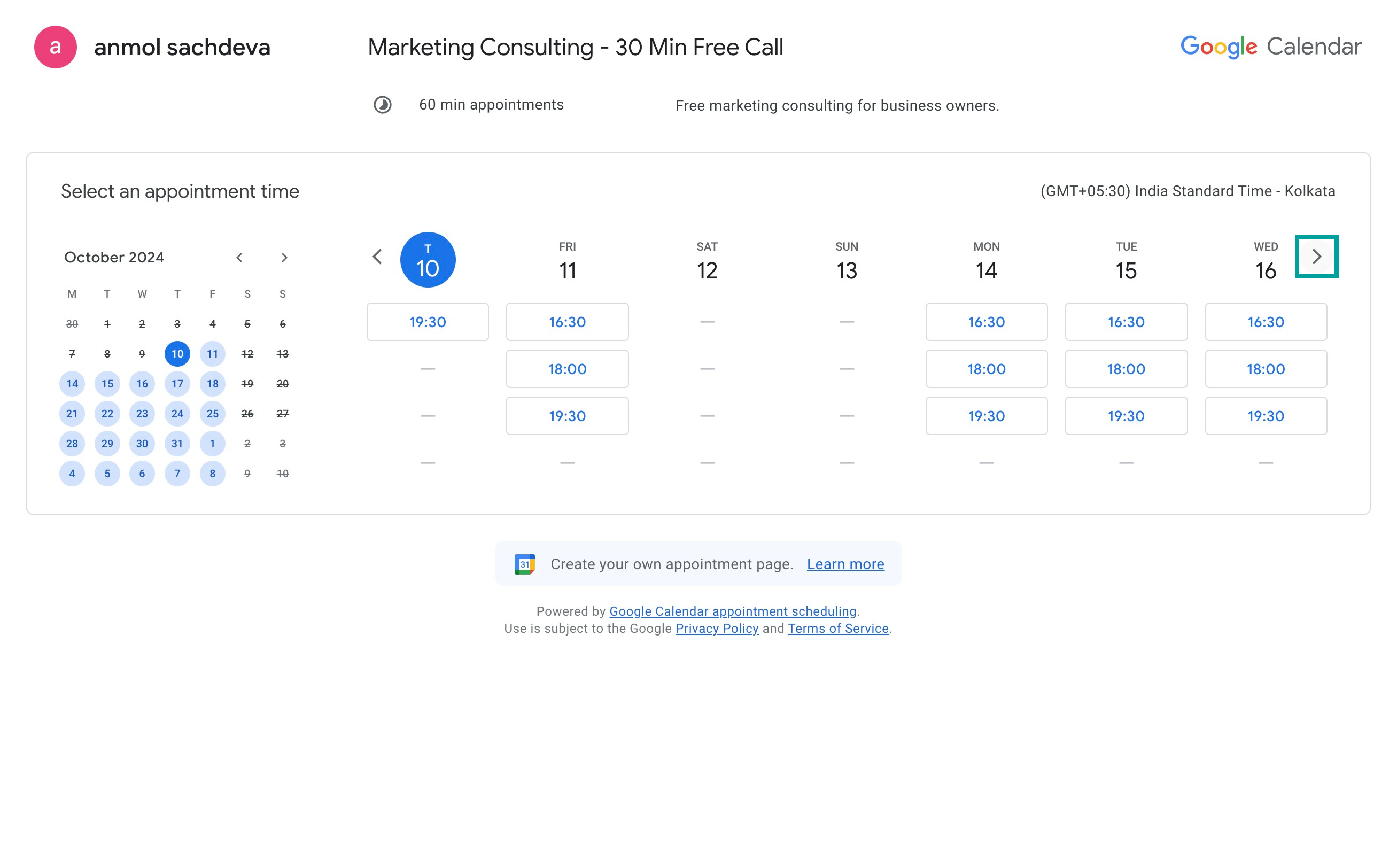
Step 14: Now open your bizlite dashboard and click your card.
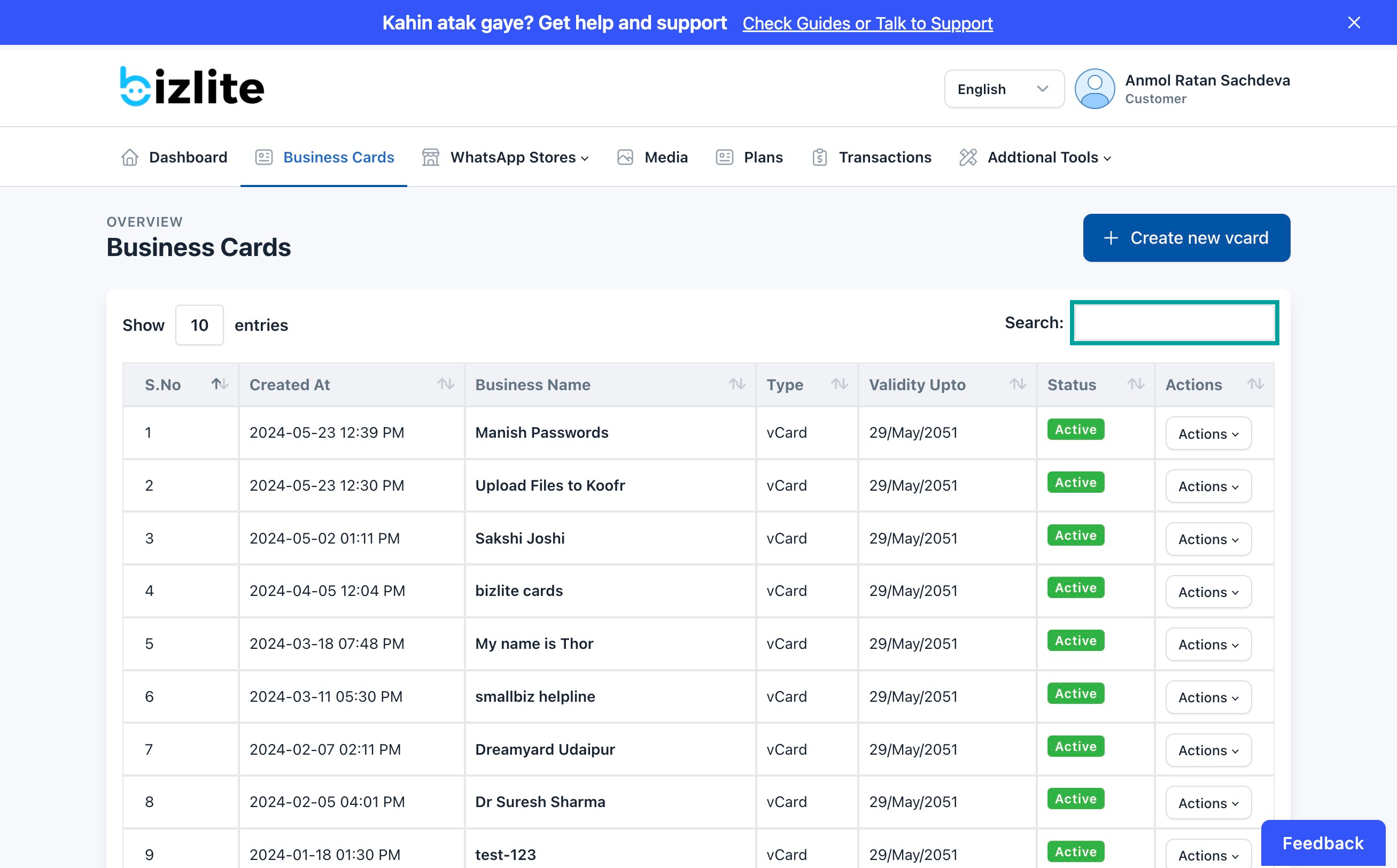
Step 15: Navigate to Social Links
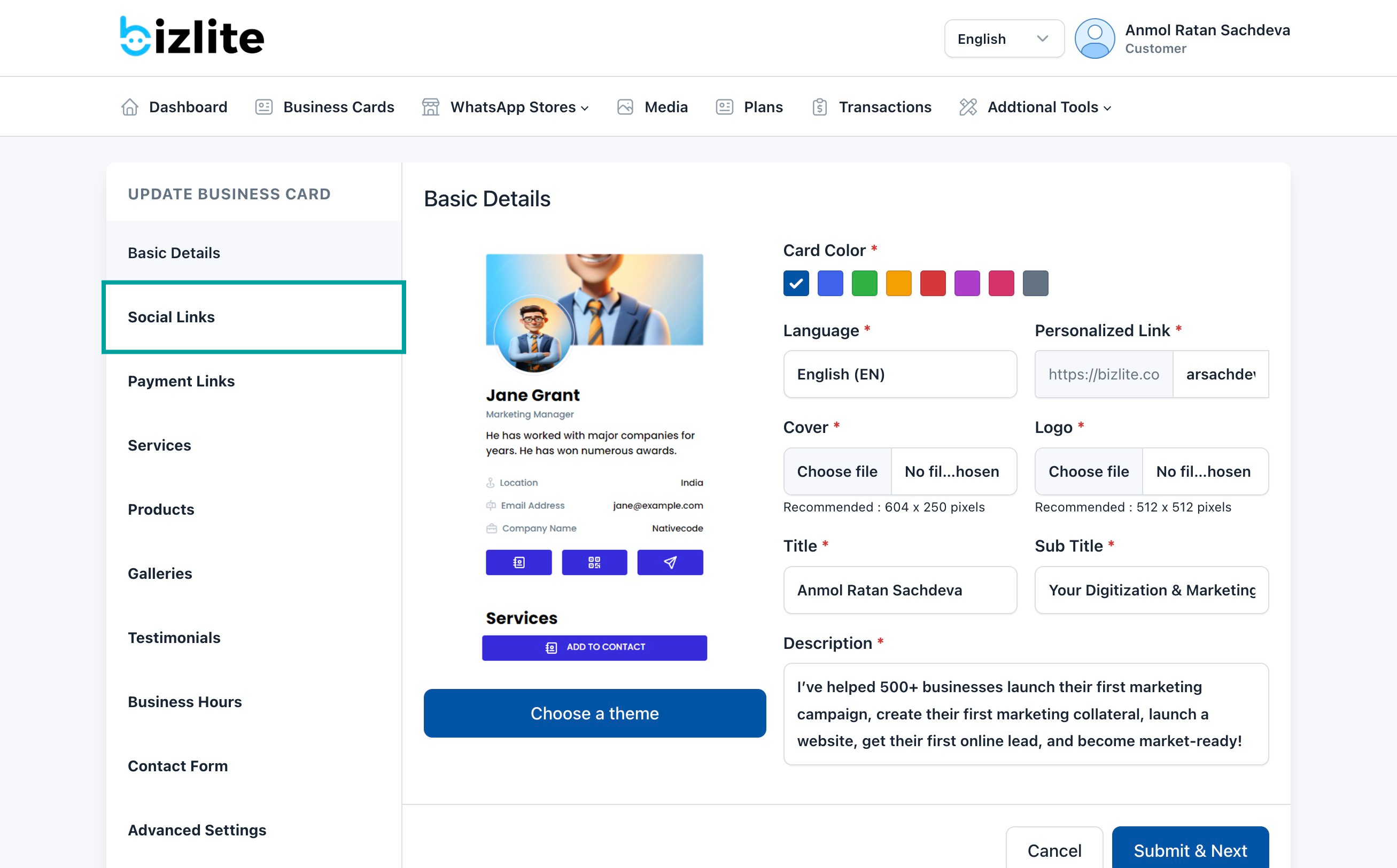
Step 16: Add new feature to this screen
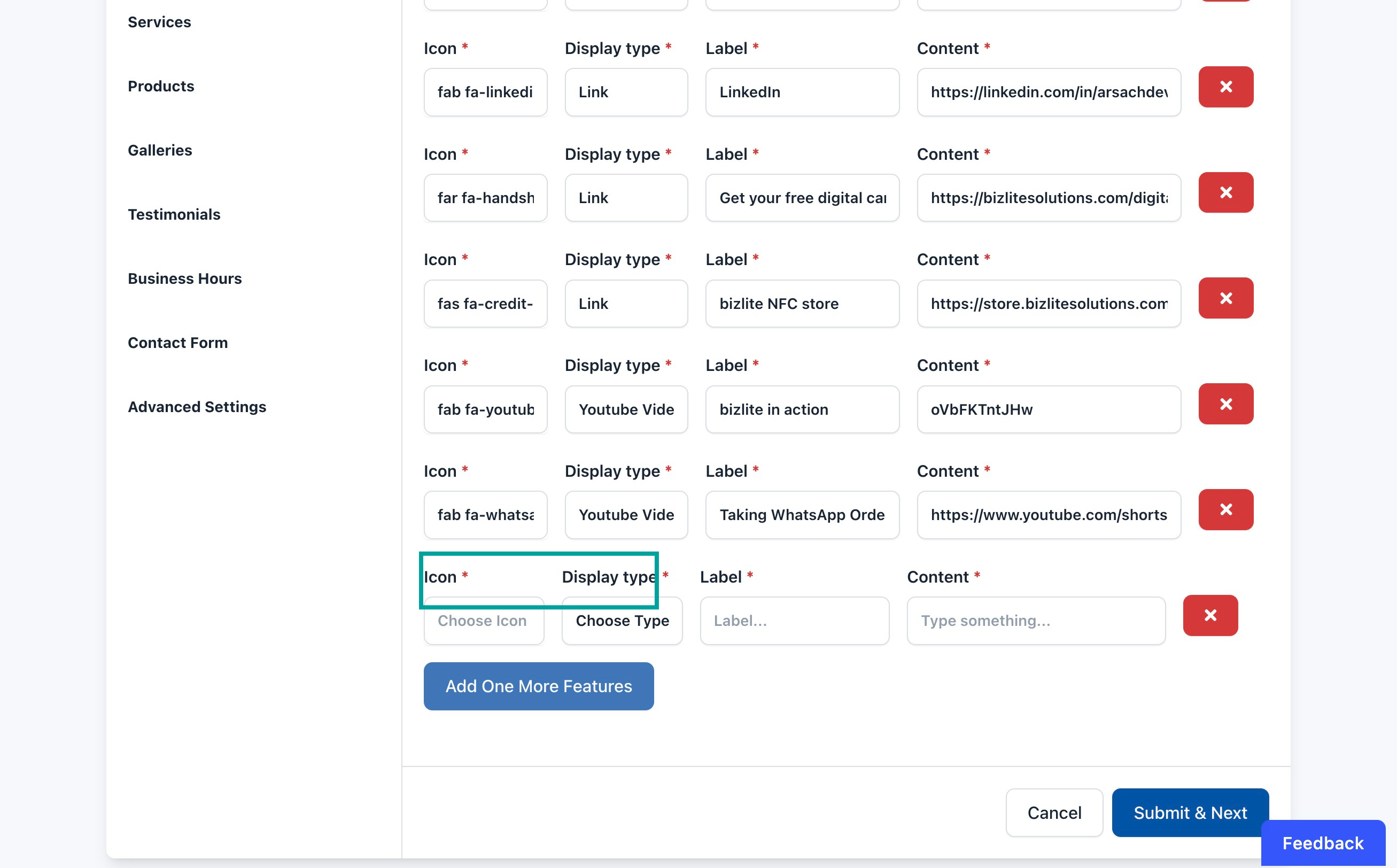
Step 17: Choose your display type as link
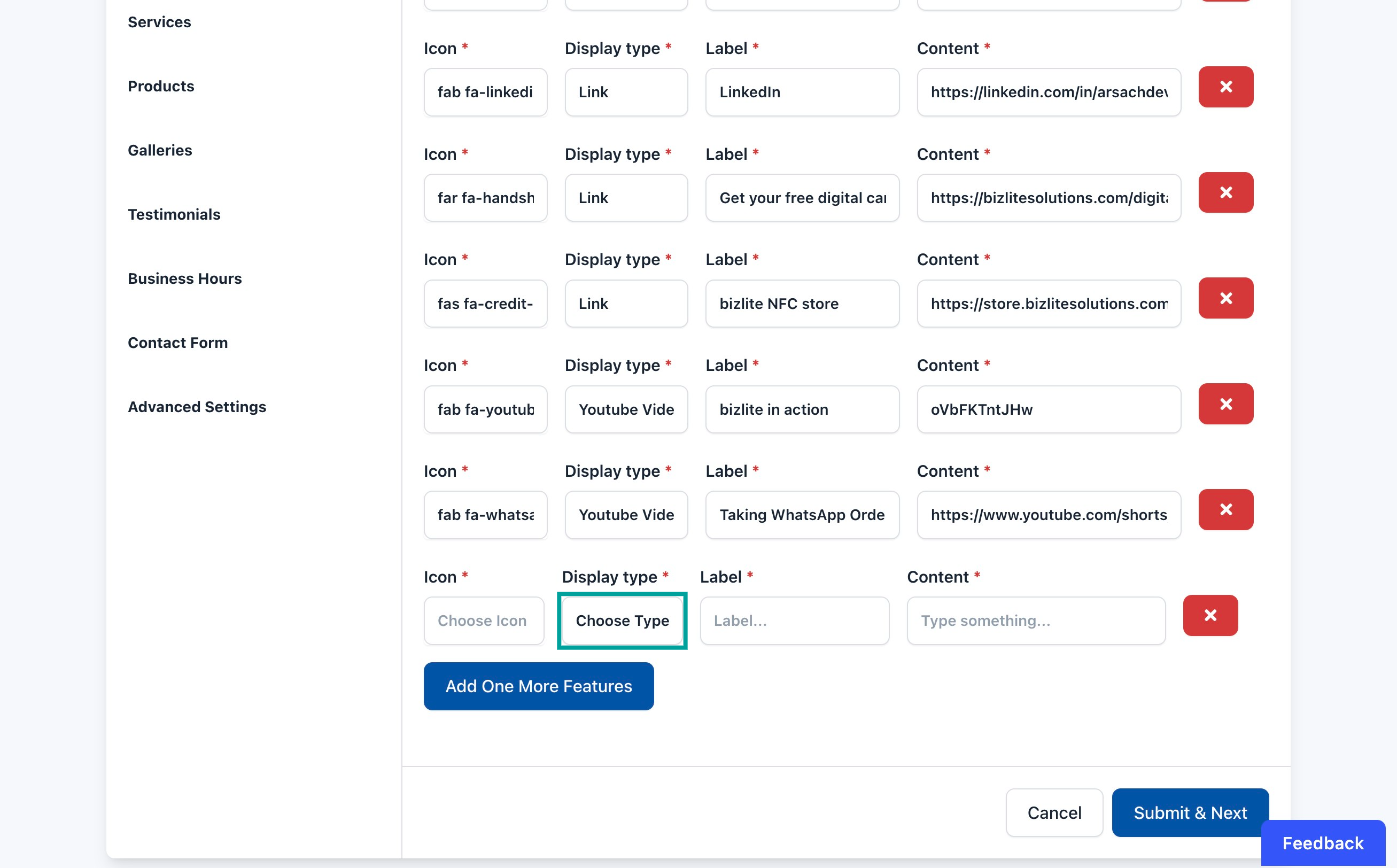
Step 18: Choose a desired icon
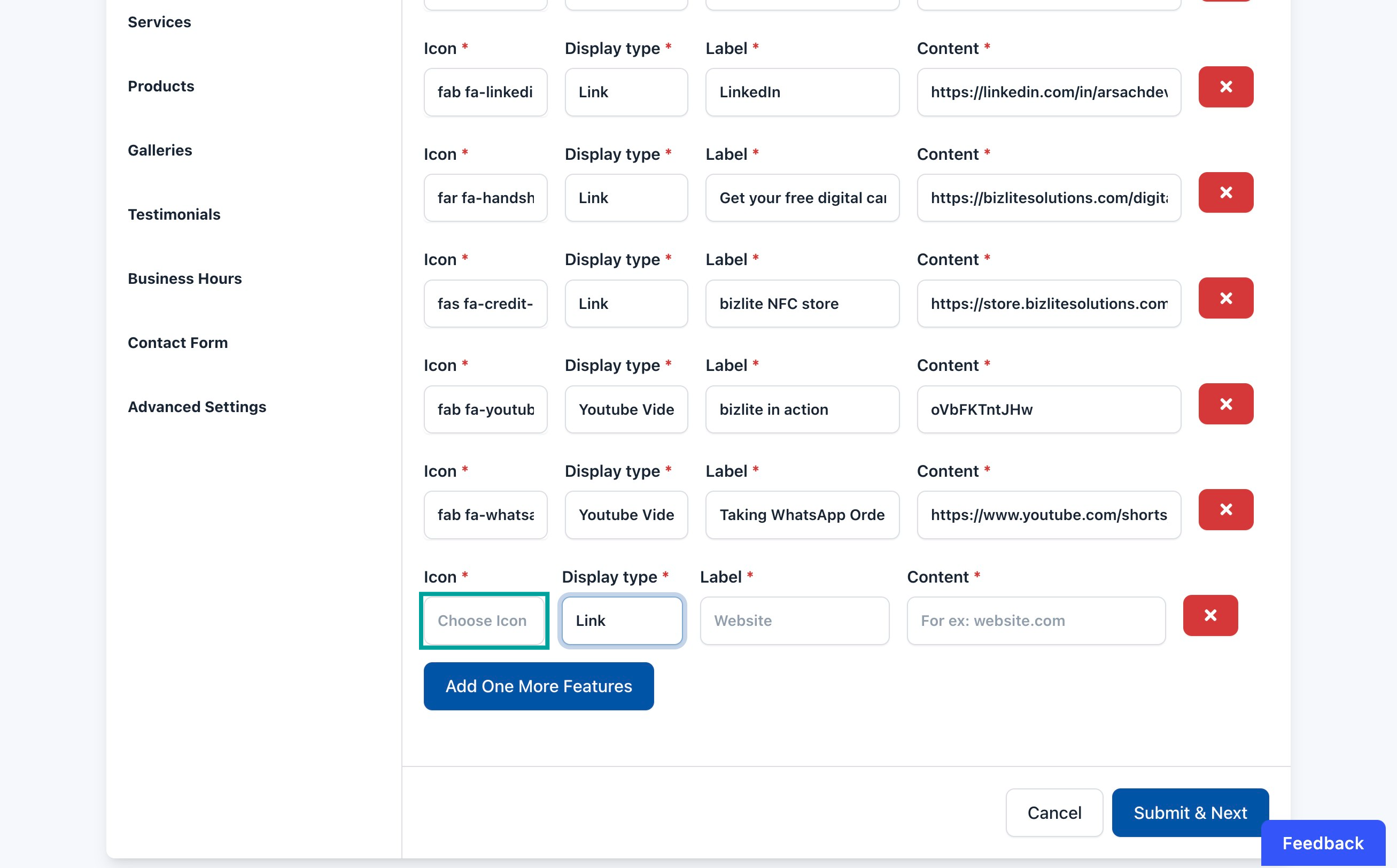
Step 19: Set label as 'Book a meeting'
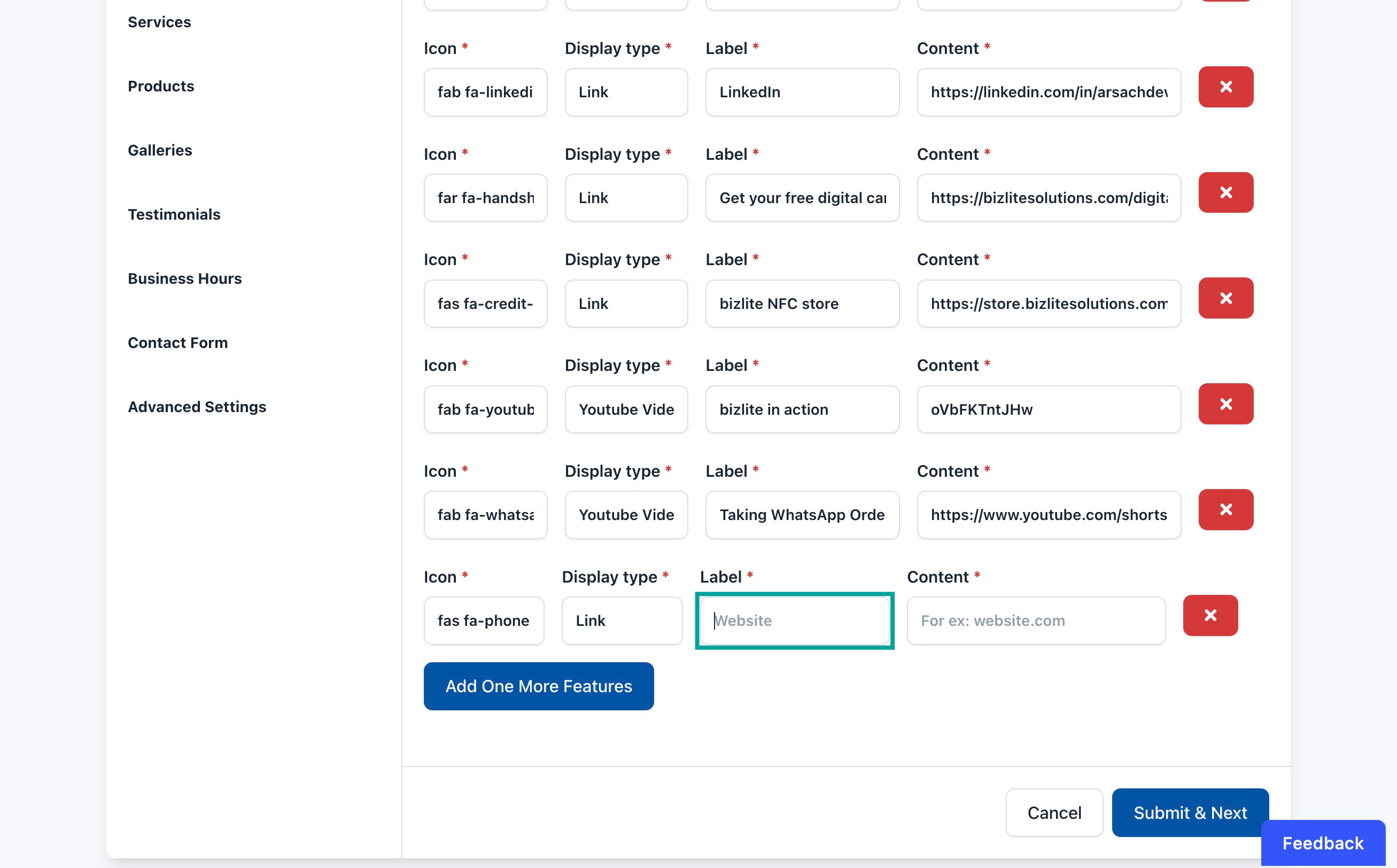
Step 20: Add your booking page link in content column
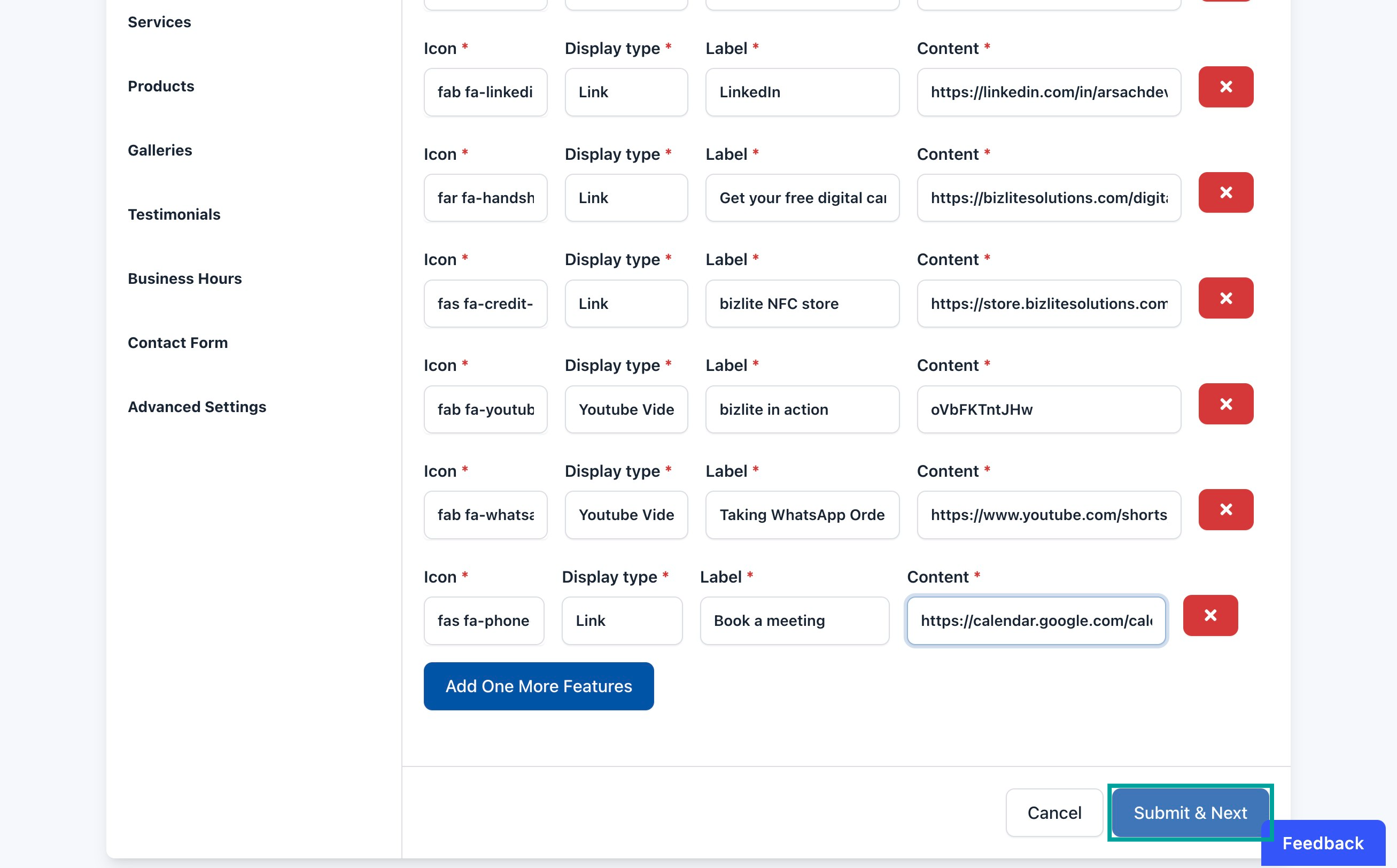
Save your card and that's it. Now everytime someone has to book a meeting, they can do so from your bizlite card.
When they book a meeting, you'll get an email about the meeting and a calendar event will be set up so you never forget.
Similarly, they'll also get a meeting invite/email on their emails.