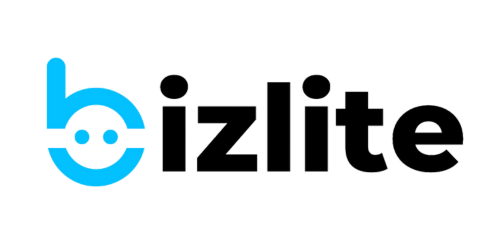Add Info (4)
Adding UPI details to receive payments from bizlite card
One of the best features of your bizlite card is that you can add your UPI ID and accept payments directly without even a payment gateway. It makes you look more professional and there's no need to share your bank details manually. Here's how you can enable UPI payments on your bizlite card. Click on actions -> edit Go to Payment links on left pane. Don't forget to choose an icon in the icon field. You can pick any payment icon by clicking…
Add clickable links to your digital card
You can add any link to your bizlite card. Anyone who checks your card will be able to visit your social media profile, website, or any external link. To add a clickable link, follow the below mentioned steps: 💡 It's important to select "Link" field to make a link clickable. Forgetting to select link will just add the link and won't make it 'clickable'. Click on business cards on the menu dashboard or 'Show Details' to find your card. It's important to…
Receive Inquiries on WhatsApp
You can add your Whatsapp number to your bizlite card to start accepting inquiries and orders on your Whatsapp. 💡 Adding WhatsApp number on your card will enable a 'Make Whatsapp Inquiry' button on all products and services. To get started, just follow the steps below: While adding your whatsapp number remove the "+' sign. Just add the number as visible in the screenshot. It will ensure you receive the inquiry directly in your inbox. You're done. Just click Submit and next…
Adding products to your bizlite card
You can easily add products to your bizlite card. All you need is: This tutorial will help you add products and receive inquiries on your WhatsApp from interested customers. PS: You must add your Whatsapp number to your bizlite card to receive inquiries. Here's how you can add products to your bizlite card: Find your bizlite card and click on edits on the Actions menu Fill the form to add the product to your card. You must add a product badge, select…